If you depend on your computer for crucial work, losing access to your data on the hard drive may be a frustrating and stressful situation. Physical damage, power surges, and mechanical failure are all potential causes of hard disk failure. Different sorts of hard drive failures, such as faulty sectors, disk failures, and logical difficulties, will be discussed, along with solutions for each. This article’s advice can help you recover lost data and get your computer back in working order regardless of whether you’re dealing with a flash drive, an external drive, or a solid-state drive that’s malfunctioning.

Five Symptoms of a Failing Hard Drive
Failure of a hard disk does not usually come with a warning. As an alternative, you may try to log in and discover that your system won’t start up, or that you’re getting unusual errors while trying to access files. Nonetheless, there are a few things to keep a watch out for that might indicate an impending hard disk failure:
- The drive is making weird sounds like clicking or grinding.
- Performance lag and lengthy load times
- Constant freezes and restarts
- Problems with starting the computer or accessing its contents
- Warnings and errors generated by the S.M.A.R.T. system
Please note that other problems, such as software glitches or viruses, might also produce similar symptoms. However, if you suffer any of these issues, it’s important to examine your hard drive to make sure it’s not the cause. If you want to understand how to anticipate potential issues with your hard disk, you may do so by reading our how-to guide.
Three Common Ways Hard Drives Fail
Hard drive failure may be caused by a number of factors, including physical damage, power spikes, and mechanical failure. It is important to identify the nature of the failure in order to choose the most effective means of restoration. Sector failure, head stuck failure, and adaptive deviation are three forms of hard drive failure that will be examined in detail below.
Sector Failure
When some sections of the magnetic platters of a hard drive become unreadable, this is known as a sector failure. This may occur because of physical damage, electrical surges, or any other problem. If a sector fails on a hard disk, it may be impossible to read particular data or start the machine. The hard disk being inaccessible is a frequent indicator of sector failure.

Motor failure, head stuck
The read/write head of the hard drive becomes stuck on the platters, or the motor that spins the platters breaks, causing this failure. This might happen as a result of aging or physical damage to the hard disk. Indicators of a head stuck failure include the emergence of unexplained sounds from the hard disk, a noticeable slowdown in overall performance, and the inaccessibility of stored data. Because solid-state drives (SSDs) don’t have any moving components, this is not an issue. Our HDD vs. SSD tutorial has further details.
Adaptive Deviation
An adaptive deviation failure manifests itself when the read/write head of a hard drive is not correctly aligned, causing it to wander off from the mechanical center of the platters. This might happen if the hard disk is physically damaged or if it just wears out over time. Sluggish performance and inaccessibility to some files are indicative of adaptive deviation.
Potential Data Loss Scenarios and Their Resolutions
It may be a huge hassle and expense to lose access to crucial information. It’s possible for anybody, from individuals to corporations, to fall victim. Here we will analyze three typical causes of data loss and provide advice on how to prevent or fix each one.
- Mistaken clicks and other forms of human error may result in the loss of crucial data for individuals and organizations. To prevent this from happening, it’s crucial to routinely back up your data to an external device or the cloud. Using a data recovery program, it is possible to restore mistakenly erased files.
- An unexpected spike in electricity supply may destroy a hard disk, making all its data irretrievably lost. The usage of a surge protector on your computer and other electronics will keep you safe from this kind of problem. If you experience a power surge, turning off your computer immediately might help limit the extent of the damage. If the data is still recoverable, then it may be recovered using a data recovery tool.
- Physical damage to a computer may result in the loss of data in the event of a natural catastrophe such as a flood, fire, or storm. Backing up data to an external device or the cloud may help prevent this kind of situation from occurring. It is also wise to save copies of your data in a different, secure place. If the data storage device has been physically damaged, it may be necessary to use a data recovery service.
To successfully recover from any of these situations, prompt action is required. A disaster recovery strategy and regular data backups may reduce the likelihood of data loss and facilitate its subsequent restoration.
How to Fix a Hard Drive Failure?
As soon as you become aware of any signs that your hard disk is failing, you should take steps to attempt to retrieve your data and resolve the issue. Below, we’ll go through some of the measures you may take to investigate and repair a faulty hard disk.
Use Windows Diagnostic Tools
When Windows detects a problem with your hard disk, you may use the built-in diagnostic tools to find out what the issue is. Navigate to Administrative Tools in the Control Panel, then choose Computer Management to use these features. To check on your hard drive’s health, go to the Storage menu and choose Disk Management.
This method could repair some logical problems on the drive. However, it may cause bigger problems on a failing drive. It’s better to use Hard Disk Sentinel to check the drive, create a backup, and then replace it if it is failing. To have a free trial of Hard Drive Sentinel, click the link.
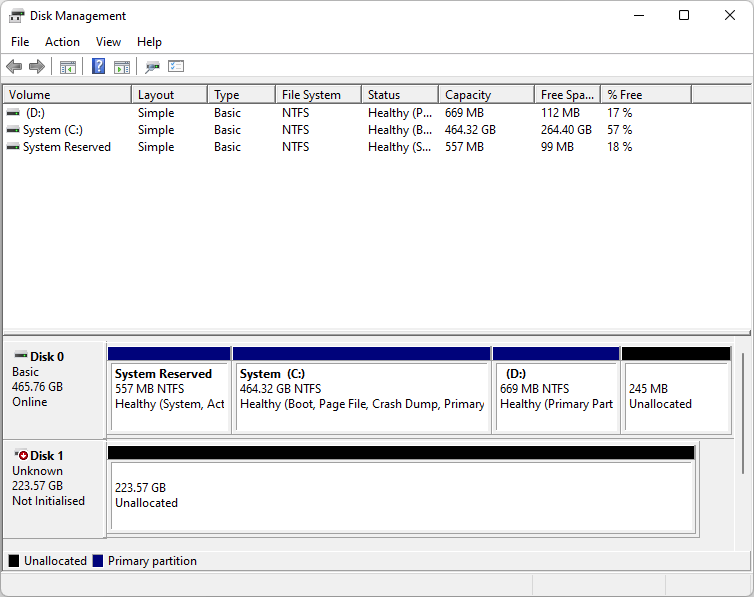
Check Your HDD with 3rd Party Monitoring Tool
A hard drive’s health and performance may be monitored in more detail using a third-party program, such as Hard Disk Sentinel, than with Microsoft Windows’ own built-in utilities. They can also provide you details on your hard drive’s temperature, health, and general performance.
Check the Power and Data Cables
A failing hard disk might be the result of a cable that is either too loose or too damaged. Verify that the hard drive’s power and data wires are firmly attached to the motherboard. Examine the cables for wear and tear as well.
Clean Out the Computer Vents
Overheating of the hard drive may occur if dust and debris clog the vents of the computer. Get rid of the dust and debris blocking the vents by using a can of compressed air.
Check Your BIOS
Ensure the hard disk is set up correctly by entering the BIOS and checking the settings. A hardware failure might be the cause of a hard disk that is not recognized by the BIOS.
Listen for Sounds
Keep an ear out for anything out of the ordinary coming from the hard disk. To diagnose a failing hard disk, listen for clicking or grinding sounds.
Just connect the faulty drive to a different computer.
Try connecting the hard disk to a different computer to rule out the possibility of a hardware failure.
Get Your Data Off a Failing Drive
If the hard disk can be used, it should be copied before it fails totally. A data recovery tool or just attaching the hard disk to a different computer will do this.
Attempt to Clone the Failing Drive
It is recommended to clone the data from a working hard disk to a fresh one. This way, you won’t have to worry about losing any of your data or configurations.
Recover Your Data With Professional Data Recovery Service
A data recovery service is there in case all other methods fail. Remember that this may be expensive, and there is no assurance of success.
Frequently Asked Questions
How to fix hard drive mechanical failure?
If a hard disk has a mechanical defect, a specialist might attempt one of these four sophisticated methods to fix it:
- Experts will disassemble the hard disk to look for indicators of damage, such as damaged or loose pieces, dust, or dirt.
- Fix it by swapping out the broken pieces with brand new or reconditioned ones if necessary.
- The hard disk would be disassembled, the problematic components replaced, and then rebuilt and tested to assure appropriate operation.
- If the hard disk is still operational, a data recovery professional will attempt to retrieve the data by utilizing a variety of tools and software designed for this purpose. The expert may reach out to a data recovery agency for assistance if the hard disk is not responding normally.
Because of the difficulty and specificity of the procedures involved, they should not be attempted by anybody who is not a qualified professional.
What are the common causes of a hard drive failure?
The common causes of hard drive failure include:
- Hard drive mechanical failure happens when the drive’s moving components (spindle motor, read/write head) stop working as intended. This may occur through normal use, accidental injury, or even just being exposed to the elements, especially heat and dampness.
- Hard drive failure is considered a logical failure if the file system or partition table has become corrupt. It might be a software bug, malicious software, or a loss of power.
- Hard drives are susceptible to physical damage from falls, bumps, spills, and overheating or freezing conditions.
- Voltage spikes Voltage spikes may destroy a hard disk physically, which means you’ll lose all of your data.
- When some of the information on the magnetic platters of a hard drive fails to be read, this is known as a bad sector. This may occur because of physical damage, electrical surges, or any other problem.
- When a hard disk becomes too hot, it might stop working properly, which can lead to lost information. When does a hard disk reach an unsafe temperature?
- Hard drives degrade with age and are thus less dependable.
Data loss may occur as a result of human error, such as when files are deleted by mistake, the incorrect disk is formatted, or the hard drive is improperly handled.
How to fix external hard drive failure?
First things first when trying to fix a broken external hard drive is to figure out what exactly went wrong. After that, check for physical damage, do a disk check, try reinstalling the driver, and check the connections. In the event that none of these solutions work, you may need to have a professional look at your external hard drive.
How to fix hard drive short DST check failed?
When an external hard drive fails a quick DST (Drive Self Test) check, it may signal an issue that requires fixing.
- Check the power supply and any other hardware the drive is linked to to ensure it is receiving power. It’s important to double check that the cords are securely fastened and the power is on.
- Start by doing a disk check on the hard drive. In File Explorer, right-click the drive, pick “Properties,” and then go to the “Tools” tab. Next, click the “Check” button.
- You may need to reinstall the driver for your external hard drive if this doesn’t help. Download the appropriate driver for your external hard drive’s make and model from the manufacturer’s website. After that, you should remove the current driver, then install the new one and restart your computer.
- If the problem continues, it’s possible the external drive has been damaged. You’ll need to open up the drive and inspect its inner workings for indications of wear and tear, broken wires, and so on. Professional maintenance or repair is required if any damage is discovered.
If you’ve already tried these solutions and your external hard drive is still having problems, you may need to get it professionally repaired.

Can a faulty hard drive be repaired?
Depending on the nature of the problem, a defective hard disk may be fixable. The effectiveness of software fixes for a malfunctioning hard drive depends on the nature of the issue. However, when a hard disk fails, it usually fails so badly that it can’t be fixed. One reason for this is because, unlike other appliances or cars, broken hard drives are not designed to be fixed. In the event of a hard drive failure, you should immediately cease using the disk and get it analyzed by a data recovery professional.
How to fix hard drive data error cyclic redundancy check?
A cyclic redundancy check (CRC) error on a hard drive may indicate corruption in stored data or a damaged sector on the hard disk surface. Hard Disk Sentinel is a software tool that offers tests to fix weak or pending sectors that may cause the CRC error. Here are the steps you can take to fix the CRC error with Hard Disk Sentinel:
- Check the hard drive’s connections to the computer and the power supply.
- Use Hard Disk Sentinel’s disk self-test, surface test, and read test functions to detect and repair errors on the file system and the hard disk surface.
- Use Hard Disk Sentinel’s Disk Repair or Quick Fix functions to repair weak or pending sectors that may cause the error.
- Confirm whether the hard disk is stable and whether there are still problematic sectors using Hard Disk Sentinel’s disk self-test function.
To fix a CRC error on a hard drive, check the hard drive’s connections, use Hard Disk Sentinel’s tests to detect and repair errors, use the Disk Repair or Quick Fix functions to repair weak or pending sectors, and confirm the hard disk’s stability using the disk self-test function.

How to fix hard drive fatal error?
When a hard drive’s data is damaged or it stops communicating with the computer, a fatal device hardware fault will result. This often occurs when the drive has been corrupted, either by a physical shock or a flaw in the software.
A catastrophic device hardware error may be remedied by first ensuring a solid connection between the device and the computer, as well as between the device and its power supply. Verify that the power source is on and that all cords are securely attached.
If the problem continues, you may try doing a disk check. In File Explorer, right-click the drive, pick “Properties,” and then go to the “Tools” tab. Next, click the “Check” button.
If doing a disk check does not fix the problem, you may need to reinstall the hard drive’s driver software. Get the right driver for your computer’s hard drive by looking up the model online. After that, you should remove the current driver, then install the new one and restart your computer.
How to fix hard drive initialization error?
There are a few things you may do if you get the “hard disk not initialized” message.
- Select either the Master Boot Record (MBR) or the GUID Partition Table (GPT) partition style in Disk Management to initialize the hard disk. The “disk unknown not initialized” problem will be resolved after this is done.
- Find lost information and make fresh volumes: If you need to get data back from an inaccessible drive, use data recovery software. Then, partition the hard disk using Disk Management.
- Recover a Lost Partition by You may restore the partition and the MBR by using partition recovery software.
- Verify the data and power cables: Verify that the power and data connections for the hard disk are firmly attached to the computer and the power source. Inspect the cables for indications of wear and damage.
- The BIOS should be checked. Be sure the hard disk is set up correctly by checking the computer’s BIOS settings.
- Discard the hard disk and get a new one if it isn’t working correctly.

You may attempt any of these solutions if you get a “hard disk not initialized” message. In certain cases, the answer might be obvious. If you’ve exhausted all other options, it may be time to call in the experts at a data recovery company.
Protect Against Failure with Hard Disk Sentinel
In conclusion, keeping tabs on your hard drive’s status is crucial in the fight against data loss and unscheduled downtime. Using a program like Hard Disk Sentinel is a great option for this. Hard drive problems, such as faulty sectors, overheating, and mechanical failures, are all within the purview of this robust monitoring tool. Hard Disk Sentinel is a useful tool for preventing data loss and hardware failure.
Mechanical failure, logical failure, physical damage, voltage surges, faulty sectors, overheating, and aging are just a few of the many potential causes of a hard disk failing. We’ve covered a variety of data loss situations and possible solutions, but it’s always best to avoid it altogether by keeping an eye on your hard disk with the appropriate software. Be sure to visit the Hard Disk Sentinel blog for additional in-depth guidance on avoiding hard drive failure and improving your disk’s health, performance, and reliability.








