SSD’s can fail with little or no warning. That’s why learning the failing SSD symptoms could be the difference between protecting your data and crying over 1000s of lost photos or days of lost productivity.
Solid State Drives (SSD) are a big advance over the older Hard Disk Drives (HDD) for several reasons:
- SSD have fewer moving parts, so they should be less prone to mechanical failure.
- SSD have a faster read/write time, with newer NVME SSDs as much as 100x faster than an HDD.
- SSDs generally use less power and produce less heat, making them ideal for laptops.
Many people think SSDs are more reliable and will last forever. However, an SSD can fail. For a fuller comparison of the two, you can see our article about HDD vs SSD.

In this article, we’ll show you eight signs your SSD could be failing and show you what to do about it.
What Causes SSD Failure?
There are two general causes of SSD: wear and physical damage. Both of them affect how long an SSD lasts.
Wear is a way of talking about how much data has been written to the SSD over its lifetime. All SSDs have a limited amount of data, called terabytes written (TBW), that they can process during their lifetime.
This is calculated by multiplying the size of the drive by the number of program and erase cycles the drive can undergo before failure. If we use simple numbers, then a 10GB drive that can withstand 100 cycles would have a 1000GB (or one terabyte) TBW. It gets a little more complicated than that, but you understand the basic idea.
Physical damage covers a pretty broad set of issues. The drive could overheat, suffer power surges, or be damaged due to being dropped or handled roughly. Water and dust are common environmental threats to SSDs.
With these two things in mind, let’s turn to the eight things you might see before your SSD fails.

Eight of the Most Common Failing SSD Symptoms
You Encounter Crashes During Startup
Computers occasionally have problems during startup, or boot. However, these can be intermittent and go away after a quick restart. If you have to reboot your computer more than once to get it to start up, then this is a sign your SSD could be failing. The probable cause is a buildup of bad sectors that affects the files your computer needs during startup.
Very Long Time to Save Files
One of the strongest signs of the existence of bad sectors or bad blocks on your drive is a long delay in saving files. Bad blocks are sectors of the drive that have suffered physical or logical damage and can no longer be accessed. Sometimes these are on the drive from manufacture. They can occur due to the wear and physical damage we already mentioned.
You are Unable to Read or Access Specific Files
File system corruption results in corrupt files that you cannot access. When you try, you receive an error message. This might occur a couple of times without indicating any specific problems. But if there are frequent errors, then this is a sign your storage device is failing. You should start some data protection and failure prevention measures immediately.

Frequent Restarts are Required
There may be several reasons for restarting your computer. You might want to refresh the caches or the system’s operating memory. But frequent restarts should be a question mark. You should check the health of your hard drive. If the drive is slowly being corrupted or accumulating bad blocks, then the sooner you know, the better.

An Error Shows the File System Needs Repair
If you’ve ever seen the blue screen of death that says your system needs repair, this is a bad sign for your disc drives. The next step for most Windows users is to start the automatic repair process. However, this is one of the strongest warning signs. The best step to take is to use a proper disk utility to ascertain the health of your drive. Then, you can take steps to back up your data to avoid loss.
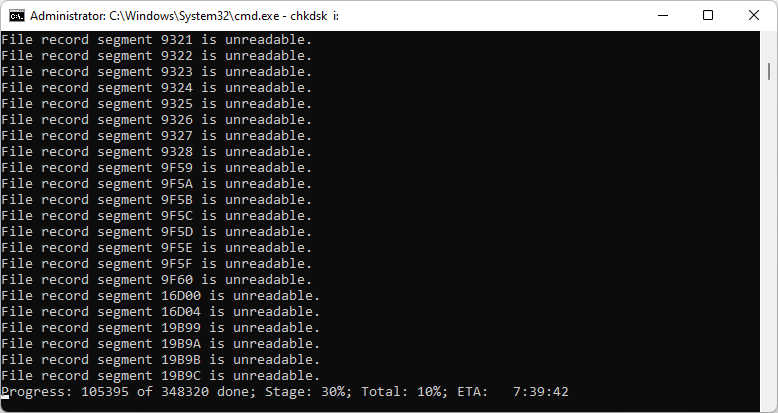
The System Shows You Errors Involving Bad Blocks
Bad blocks don’t always show up as errors. Windows will try to rewrite data from bad blocks into unused ones. But if there are too many bad blocks, then the computer will eventually give up. Then, you’ll see error messages. Your drive has too many bad blocks and a potential SSD failure is imminent.
Your Disk Drive Overheats
Overheating is one of the oldest computer problems. An SSD should be less prone to overheating than an older HDD, but the newest SSDs are seeing the heat problem come back. NVME SSDs can run very hot, especially when performing intense reads/writes and processes. This isn’t exactly a sign of a failing hard drive, but it can be a precursor to one.
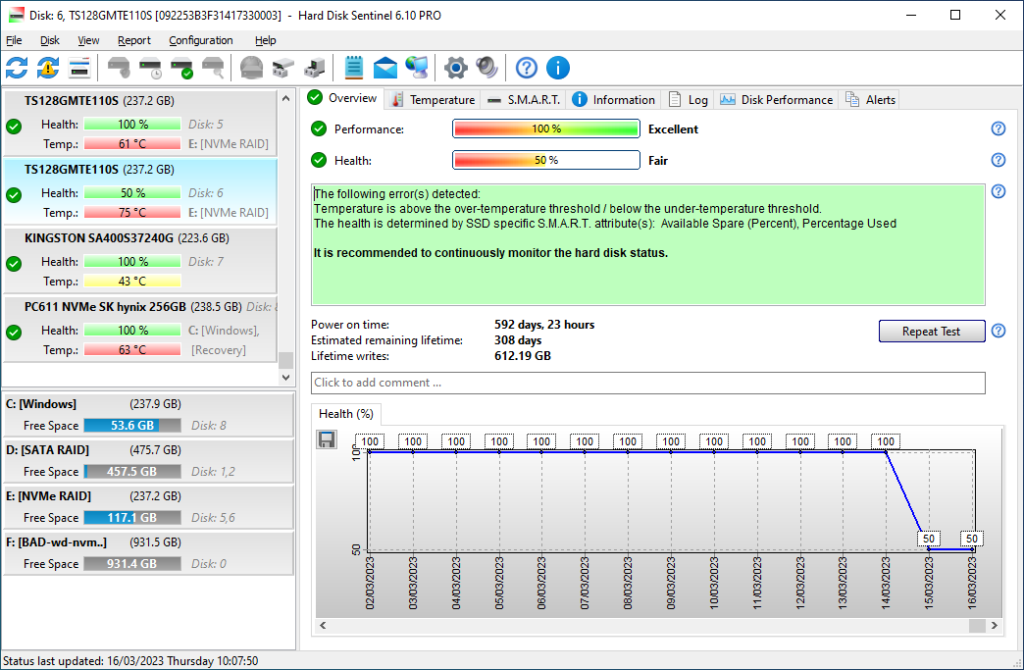
Firmware Errors and Failures
Firmware is the set of instructions from the manufacturer that tells your SSD how to operate. A software misconfiguration can cause a drive failure. For example, Hewlett Packard needed to issue a message about its update HPD8. Without a critical fix, all the affected SSDs would lose their data after 32,768 hours of use. These kinds of errors don’t occur on a regular basis and they can be fixed with software update tools from the manufacturer.

How to Check the Health of Your SSD
The only way to properly check the health of your SSD is with the correct diagnostic tools. There is a wide range of tools and software that claim to tell you the state of your hard drive. These generally fall into two categories:
- Windows tools and diagnostics. These claim to show SMART failure and the state of your drive. But they simply do not provide enough information to be useful.
- There are some tools that are not part of Windows that can also be used. These tools may not give you much more information than the ones that come with Windows, and they often need information from Windows to work.
- There are also manufacturer-specific tools that can tell you about the status of the SSD. However, they may not show you if the SSD is getting worse, and they usually only look at the SSD itself and not the data it stores. These tools may be made mainly to cut down on warranty claims instead of giving a full picture of the device and its data.
Instead, Hard Disk Sentinel is how to check the health of your hard drive.
Hard Disk Sentinel is the most complete monitoring tool for your Windows SSD. There is a free trial available. With this, you can install the software and see the health of your hard drive in moments. Click this link for the free trial.

Hard Disk Sentinel will show you:
- The health score of your hard drive as a percentage. This is super clear and makes it easy to decide the next step.
- A clear temperature reading as well as a graph you can check to monitor your SSD’s temperature over time.
- A summary of your drive’s health. You can see things like the total time it’s been powered on, an estimate of how long it has left to live, and the total amount of data it’s processed. It’s important to remember that a drive’s health depends on a number of things, such as wear and tear and possible problems like bad sectors. When judging the health of a drive, some tools may only look at wear and tear, ignoring other possible problems.
All three of these are very useful. The health score is a great indicator of your SSD’s health in a general sense. The temperature graph is critical because high operating temperatures are a key vulnerability of SSDs. The drive summary is the place to find the TBW data. This will show you if you are anywhere close to your lifetime data allowance for the SSD.
Once you see this information, it’s time to do something about it. The best step is to sign up for Hard Disk Sentinel’s Professional Version. Not only does this give you all the information you need to see the real health of your drive and data, but it also comes with backup options so you can really protect your data.
Conclusion: While SSDs may be faster than HDDs, it’s important to note that they are not necessarily more reliable. Cheap SSD models can be especially prone to failure, and SSDs may sometimes fail without obvious signs such as strange noises. It’s important to be aware of the potential for failure with both HDD and SSD storage devices, and to have a backup plan in place to protect your data. Hard Disk Sentinel, particularly the Professional version, provides the necessary tools to monitor and back up your data in order to help you keep it safe.
FAQ
Can a failed SSD be repaired?
If an SSD fails, it may be possible to fix it or get the data back, but this can be a difficult and possibly expensive process. One way to try to fix an SSD that has stopped working is to plug it into a different computer and see if it does anything. If this doesn’t work, you might need to think about hiring a data recovery service. It’s important to know that recovering data from SSDs can be harder and cost more than recovering data from HDDs. In some cases, it may not even be possible to recover data from a failed SSD.
Can SSDs suddenly fail?
Yes, they can. The most common cause of failure is exceeding the TBW limit. This will cause the drive to become unusable very quickly. Other causes of failure could be connected to extreme temperatures, poor/fluctuating power supply.
What is the failure rate of SSD drives?
The failure rate of SSDs is lower than HDDs, but not necessarily by very much. Backblaze did a long study of their 2,558 SSDs. Their annualized failure rate was 0.84% in year 2, rising to 1.05% in year 4. Their drives are not all fully through a five-year cycle, so reliable data is not available. However, a comparison of year-to-year failure rates of SSDs vs HDDs suggests that SSDs do fail, but not as often as HDDs. The difference through four years of use is less than 1%, though.








