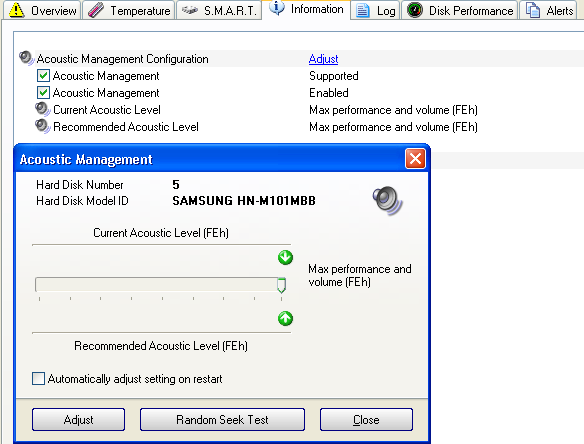It could be turned off - but there is no reason to turn it off, so there is no such option.
Generally, if the function supported by the hard disk at all (the option is available in the Information page and in the Disk menu) then the hard disk always uses it. Just if disabled - then it automatically uses the default, factory recommended setting.
As you can see on the Information page and in the small window where it is possible to adjust the setting, Hard Disk Sentinel automatically displays the manufacturer recommended (default) value, as displayed on this image:
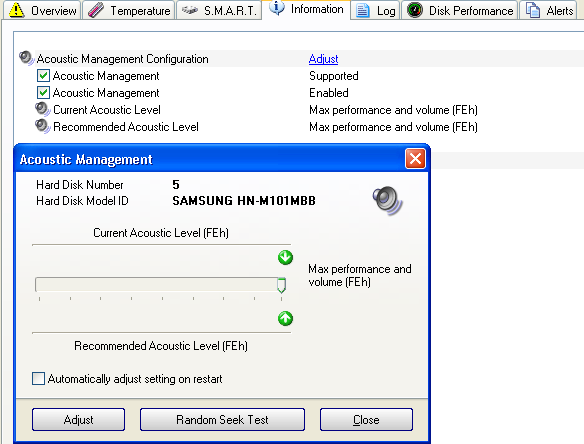
So if you set to the default level, it will have the effect just like if you'd disable it.
For all settings, the software automatically displays the meaning of that value, for example:
80h = Min. performance and volume
FEh = Max. performance and volume
and all values between them are balanced performance / volume, if implemented. Many hard disks only uses the above mentioned 2 levels, setting intermediate level automatically switches to one of the above mentioned levels.
You may use the Disk menu -> Random seek test function to verify the seek time performance (as the acoustic management generally affects the speed and "noise" of seeking) and noise levels in the current setting(s). Then you can decide which setting would be the best for you: for example if you see higher performance (and minimal increase of noise level) then you can be fine to use the FEh setting.
According the experiences, this may be more interesting on older hard disks where noise (generaly the seek noise) was much higher than current, modern hard disks. Some new modern hard disks still have this function and the value can be adjusted - but the effect is negligible, it is hard to tell any dfference between the Min / Max setting (in both terms of performance and noise level).
This is why most modern hard disks no longer have this function, then the Acoustic management function is not available in the Disk menu.