Hi,
I tried to search and google this, there are many questions but no answers.
Lets say a HDD has damaged sector(s) If I wanted to use the rest of the good area, (sectors) how should I do this?
Its also being mentioned here: https://www.hdsentinel.com/help/en/61_surfacetest.html
"It is recommended to check the location of the first problematic block with the mouse pointer and create partition(s) which do not use the following area."
For example, if there is a bad sector at block 5000 right in the middle of a 1TB HDD, how can you create partitions around that?
What program can do that? How to create a partition, knowing that the block 5000 is damaged and excluding it? And what is the best way to do that? Create two partitions around that area or creating 3 partitions and keeping the damaged sector/block on one of the partitions and just not using it? If so, how?
Also, what would be the best way to try to repair that damaged red block? If the drive is empty and there is no need to restore or save any files, what would be the first thing to do?
Reinitialize disk surface or Disk Repair option?
Thank you.
Kind Regards
Ray
Isolating bad/damaged sectors of a HDD (Create Partitions)
-
PortableLife
- Posts: 3
- Joined: 2020.03.24. 18:31
- hdsentinel
- Site Admin
- Posts: 3164
- Joined: 2008.07.27. 17:00
- Location: Hungary
- Contact:
Re: Isolating bad/damaged sectors of a HDD (Create Partition
There is a very simple solution: Windows Disk Management.
This is included in every version of Windows to create/manage any partitions. There are absolutely no programs required or so.
1) Please open the file browser ("File Management") on the bottom and right click on "This PC" and select "Manage". In this window, you can see the Disk Management function.
2) Select the appropriate disk drive. You may need to initialize it (if it's empty) and after right click select "New Simple Volume". Then you can configure the partition properties, for example its size in MB.
3) In the Surface Test window of Hard Disk Sentinel (where the disk surface map displayed with lots of small squares) you can move the mouse over the problematic block to display its location. During mouse movement, you can watch the position (block number, sectors, MB position) on the bottom.
For example, you may see that the problematic block starts at MB: 1000000 - then you can configure a partition with the capacity up to this value (you may reduce it slightly to be safe).
Now you have one partition _before_ the problematic area. Now you can repeat the steps to create a small partition (eg. 1% disk space) which is located _on_ the problematic area (no need to format it of course, as it is not planned to use it).
Then you can repeat the steps to create a big partition _after_ this area. Then you can even delete the "center" partition to prevent its use completely by right click and select "Delete volume".
Please see the following image, showing the result:
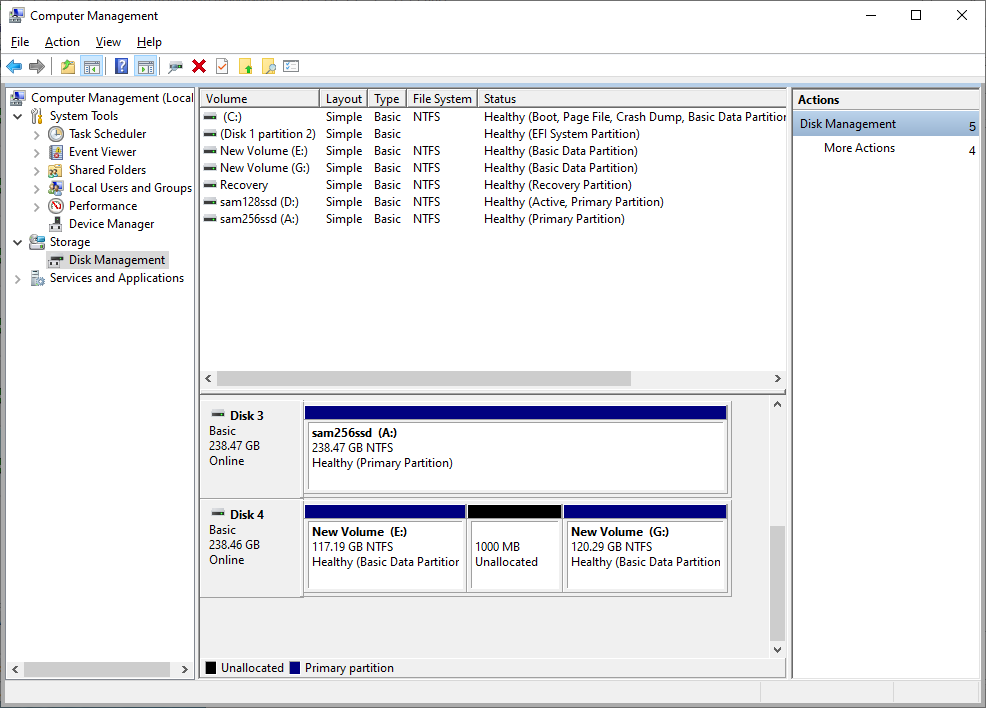
This can be done in some seconds.
> Also, what would be the best way to try to repair that damaged red block?
> If the drive is empty and there is no need to restore or save any files, what would be the first thing to do?
> Reinitialize disk surface or Disk Repair option?
If the data already saved, then the Reinitialize disk surface is the best way. The Disk Repair function designed to keep the data safe and attempt repairs - but the Reinitialize disk surface can be more effective and useful if the data already saved and the disk drive can be cleared.
To save time and you're sure about the problematic location (eg. block 5000) then you can do the following:
1) select Disk menu -> Surface test. Select the test type and the hard disk drive but before starting the test
2) select the Configuration tab. There you can enable the option Limit testing to specific data blocks and can configure First block and Last block to be tested.
3) specify (for example) first block = 4990 , last block = 5010 just to be sure that a bigger area near the problematic sector(s) diagnosed too.
A side note: generally this repairing attempt is more important than the partition creation, so I'd attempt this kind of repairing - and only make the partition(s) described above in the rare case if the Reinitialize disk surface could not fix the problems.
This is included in every version of Windows to create/manage any partitions. There are absolutely no programs required or so.
1) Please open the file browser ("File Management") on the bottom and right click on "This PC" and select "Manage". In this window, you can see the Disk Management function.
2) Select the appropriate disk drive. You may need to initialize it (if it's empty) and after right click select "New Simple Volume". Then you can configure the partition properties, for example its size in MB.
3) In the Surface Test window of Hard Disk Sentinel (where the disk surface map displayed with lots of small squares) you can move the mouse over the problematic block to display its location. During mouse movement, you can watch the position (block number, sectors, MB position) on the bottom.
For example, you may see that the problematic block starts at MB: 1000000 - then you can configure a partition with the capacity up to this value (you may reduce it slightly to be safe).
Now you have one partition _before_ the problematic area. Now you can repeat the steps to create a small partition (eg. 1% disk space) which is located _on_ the problematic area (no need to format it of course, as it is not planned to use it).
Then you can repeat the steps to create a big partition _after_ this area. Then you can even delete the "center" partition to prevent its use completely by right click and select "Delete volume".
Please see the following image, showing the result:
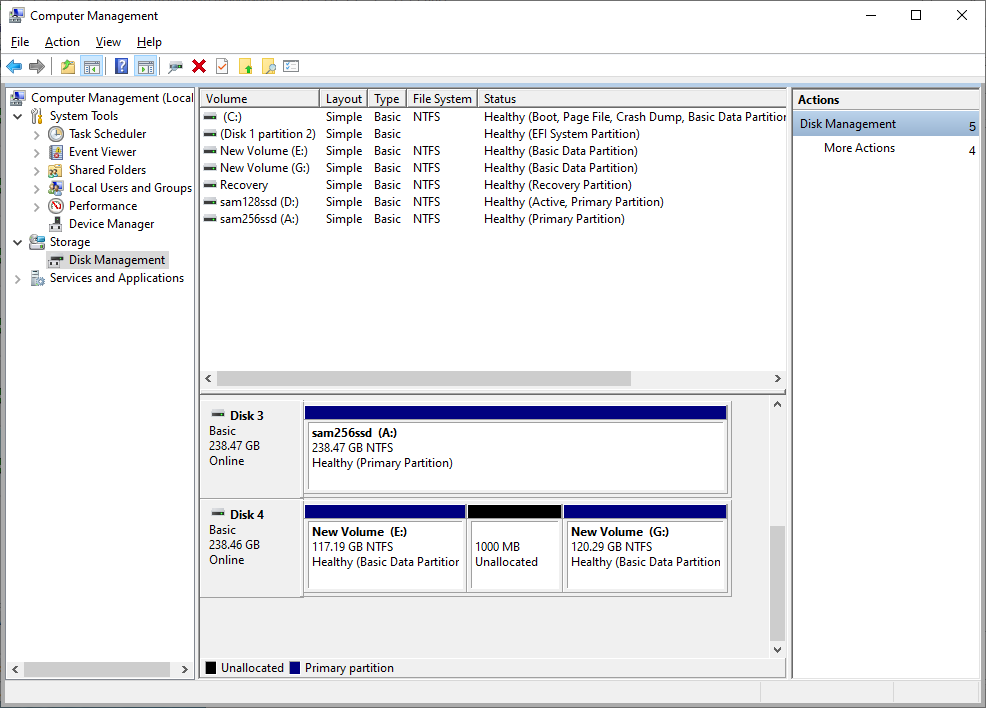
This can be done in some seconds.
> Also, what would be the best way to try to repair that damaged red block?
> If the drive is empty and there is no need to restore or save any files, what would be the first thing to do?
> Reinitialize disk surface or Disk Repair option?
If the data already saved, then the Reinitialize disk surface is the best way. The Disk Repair function designed to keep the data safe and attempt repairs - but the Reinitialize disk surface can be more effective and useful if the data already saved and the disk drive can be cleared.
To save time and you're sure about the problematic location (eg. block 5000) then you can do the following:
1) select Disk menu -> Surface test. Select the test type and the hard disk drive but before starting the test
2) select the Configuration tab. There you can enable the option Limit testing to specific data blocks and can configure First block and Last block to be tested.
3) specify (for example) first block = 4990 , last block = 5010 just to be sure that a bigger area near the problematic sector(s) diagnosed too.
A side note: generally this repairing attempt is more important than the partition creation, so I'd attempt this kind of repairing - and only make the partition(s) described above in the rare case if the Reinitialize disk surface could not fix the problems.
-
PortableLife
- Posts: 3
- Joined: 2020.03.24. 18:31
Re: Isolating bad/damaged sectors of a HDD (Create Partition
Thank you for your long, detailed and clear answer. Very nice of you.
But I found something unusual, well it seemed unusual to me.
It's a 8TB HDD and reads and writes just fine. When running the Surface Test at avg. 185MB/s looks good.
It found 2 damaged sectors. One at block 1060 and the other one at 1170.
Reading you instructions now, I have to say I did it wrong way around.
I tried at first - Repair. I knew that the bad block was at 1060. So I chose to repair and limited to specific data blocks 1050-1070
It found the bad block again at 1060, the it gave me red warnings and then blue "Repaired" messages but it kept going. At first I did not understand why it keeps "looping" and then I noticed that every time it says repaired, the zeros and ones at the end of the message are different.
At the beginning, the drive had 0 reallocated sectors and 11600 Pending Sectors. While it was repairing that red bad sector the reallocated sector count started climbing. It went up to 200.
I was not sure what is going on, I stopped the test, restarted the PC and did the scan again. Now the damaged block is no longer marked as damaged, it's bright green and the test is fast.
The test did not stop, I stopped it and now it makes me think, is the HDD reading it correctly. Im pretty sure that if I hadn't stopped the test, the reallocated sector count wound have kept rising. But now its marked as bright green healthy block, I cannot start it again. I'm just thinking is possible that the problem is still there, just not detected by the HDD itself?!
Now the second red bad block. I tried the same thing as I tried with the first one. - Repair.
It was running around 20 hours or so, repairing. The Reallocated Sector Count went up to 4000 and Current Pending Sector Count 4500. Now adding these two together gives 9500 in total.
When I started the Pending Count was 11600, is that a good sign? Did it repair about 2000 sectors?
I stopped the test after reading your answer. Its going to run the Surface Read test again, I'll see what happens.
Not sure but it seems that it has enough spare blocks/sectors to fight this issue. Reallocated Sector Count Value was at 100, now after 4000 Reallocated Sectors it dropped to 99.
I might be wrong but I believe this value will decrease until it runs out of spare area and reaches threshold.
Also "Threshold" is something that confused me. I would have though that the value has been preset by the manufacturer and as soon that number is reached, the "warning" changes to "failed."
But the threshold number has changed, first it was set to 1. When I was running the test, it changed to 0. Now, after restarting the PC the threshold is set to 10. I have not seen that happen before, but maybe that's something I never paid attention to and is perfectly normal.
I will post here again, after the Surface read test is done. Its 8TB and takes some time. If it finds any bad blocks I will run the "Reinitialize disk surface" using specific area.
Thanks again, you have been a great help!
But I found something unusual, well it seemed unusual to me.
It's a 8TB HDD and reads and writes just fine. When running the Surface Test at avg. 185MB/s looks good.
It found 2 damaged sectors. One at block 1060 and the other one at 1170.
Reading you instructions now, I have to say I did it wrong way around.
I tried at first - Repair. I knew that the bad block was at 1060. So I chose to repair and limited to specific data blocks 1050-1070
It found the bad block again at 1060, the it gave me red warnings and then blue "Repaired" messages but it kept going. At first I did not understand why it keeps "looping" and then I noticed that every time it says repaired, the zeros and ones at the end of the message are different.
At the beginning, the drive had 0 reallocated sectors and 11600 Pending Sectors. While it was repairing that red bad sector the reallocated sector count started climbing. It went up to 200.
I was not sure what is going on, I stopped the test, restarted the PC and did the scan again. Now the damaged block is no longer marked as damaged, it's bright green and the test is fast.
The test did not stop, I stopped it and now it makes me think, is the HDD reading it correctly. Im pretty sure that if I hadn't stopped the test, the reallocated sector count wound have kept rising. But now its marked as bright green healthy block, I cannot start it again. I'm just thinking is possible that the problem is still there, just not detected by the HDD itself?!
Now the second red bad block. I tried the same thing as I tried with the first one. - Repair.
It was running around 20 hours or so, repairing. The Reallocated Sector Count went up to 4000 and Current Pending Sector Count 4500. Now adding these two together gives 9500 in total.
When I started the Pending Count was 11600, is that a good sign? Did it repair about 2000 sectors?
I stopped the test after reading your answer. Its going to run the Surface Read test again, I'll see what happens.
Not sure but it seems that it has enough spare blocks/sectors to fight this issue. Reallocated Sector Count Value was at 100, now after 4000 Reallocated Sectors it dropped to 99.
I might be wrong but I believe this value will decrease until it runs out of spare area and reaches threshold.
Also "Threshold" is something that confused me. I would have though that the value has been preset by the manufacturer and as soon that number is reached, the "warning" changes to "failed."
But the threshold number has changed, first it was set to 1. When I was running the test, it changed to 0. Now, after restarting the PC the threshold is set to 10. I have not seen that happen before, but maybe that's something I never paid attention to and is perfectly normal.
I will post here again, after the Surface read test is done. Its 8TB and takes some time. If it finds any bad blocks I will run the "Reinitialize disk surface" using specific area.
Thanks again, you have been a great help!
- hdsentinel
- Site Admin
- Posts: 3164
- Joined: 2008.07.27. 17:00
- Location: Hungary
- Contact:
Re: Isolating bad/damaged sectors of a HDD (Create Partition
I'm afraid the situation is very common. Absolutely not unusual - but exactly the opposite: everything was working as should:
- the sectors reported as problematic
- the Disk Repair test repaired them as should. Please check the description of the Disk Repair test (when you select it in the Disk menu -> Surface test window):
"Reads the disk surface to verify if all sectors are readable and forces the disk drive to repair any problematic (pending, weak) sectors: restore the status to good or reallocate (replace from spare area) if required to prevent further use of the original sector."
> I tried at first - Repair. I knew that the bad block was at 1060. So I chose to repair and limited to specific data blocks 1050-1070
It is perfect, the best in this case first to attempt the repair.
> It found the bad block again at 1060, the it gave me red warnings and then blue "Repaired" messages but it kept going.
> At first I did not understand why it keeps "looping" and then I noticed that every time it says repaired,
> the zeros and ones at the end of the message are different.
One such block may contain 100000's of sectors (or even more: it is 1/10000 of the complete disk area) as displayed in the upper right corner during the disk test.
So if you see that there is a problem in block 1060, there can be 1, 10, 100, 1000 or even more sectors which require attention: which may be damaged and required repairing.
As you could see, the Disk Repair found these and did the repairing on all affected sectors: the sector numbers constantly displayed.
Please note that the Disk Repair test in Hard Disk Sentinel attempts numerous tries for each sectors, so you may see similar sectors multiple times before it proceeds the next sector.
> At the beginning, the drive had 0 reallocated sectors and 11600 Pending Sectors.
> While it was repairing that red bad sector the reallocated sector count started climbing. It went up to 200.
Yes of course, this is completely normal.
It means that lots of sectors could be restored to normal state: these damaged (pending) sectors could be repaired with no problems and they can be safely used.
And yes, there were 200 sectors where the original sector was so damaged (eg. by a physical issue) that it can't be repaired: so then the hard disk marked the sector as "bad". Now all further reads/writes will be re-directed to the spare area.
So if you attempt to read/write this particular bad sector - then the disk drive will actually read/write the spare sector instead: as a result the sector seems readable/fine.
For more details, please check:
https://www.hdsentinel.com/faq.php#health
or click on the "?" next to the text description in Hard Disk Sentinel main window.
> I was not sure what is going on, I stopped the test, restarted the PC and did the scan again.
> Now the damaged block is no longer marked as damaged, it's bright green and the test is fast.
Yes of course, this is completely normal and IDEALLY it is expected.
Generally if you stop the test, we can't be sure that all such problematic sectors could be repaired - but now, if you start the test again on the appropriate block and you see green only - then the sectors repaired as should:
- most of the sectors are restored to safe state (so they can read/written)
- 200 sectors really required to be replaced from the spare area (so the spare area will be read/written)
Ideally yes, after that, the hard disk seems working perfectly: its usability, performance will increase.
If there would be no other issues (no other block would report problems) then we could even say that the status is "perfect" but and we may even clear the error counters - and continue monitoring to be notified about possible new issues only.
The Support -> Frequently Asked Questions -> How to repair hard disk drive? How to eliminate displayed hard disk problems?
( https://www.hdsentinel.com/faq_repair_h ... _drive.php )
page describes exactly this sequence:
- perform testing to reveal problems
- perform repairing to stabilize, improve usability
- clear error counters to acknowledge such previous issues and be notified/reported about possible new issues only.
> The test did not stop, I stopped it and now it makes me think, is the HDD reading it correctly.
> Im pretty sure that if I hadn't stopped the test, the reallocated sector count wound have kept rising.
No, of course not. You're lucky: when you stopped the test, all problems already found and fixed (otherwise the new test would still show errors).
So all sectors already reallocated, the counter would not increase further.
> But now its marked as bright green healthy block, I cannot start it again. I'm just thinking is possible that the
> problem is still there, just not detected by the HDD itself?!
No, of course not.
The sectors are now stabilized (this is why they appear as green) and all ORIGINAL bad sectors are no longer accessible. The problem WERE there but now the hard disk does not use those original bad sectors.
Even if you do any test, partition/format or so, the _original_ bad sectors (eg. caused by microscopic surface damage) will be never re-used.
This is good: as this way you can be sure that those can't risk damage/data corruption.
Some such bad sectors are acceptable in many cases. We need to consider HOW much we can accept. Manufacturers offer replacement only when their count reaches a threshold-level, but until that, the disk is usable: as you can see, the Disk Repair test fixed them, forced the hard disk to reallocate if required.
> Now the second red bad block. I tried the same thing as I tried with the first one. - Repair.
> It was running around 20 hours or so, repairing. The Reallocated Sector Count went up to 4000 and
> Current Pending Sector Count 4500. Now adding these two together gives 9500 in total.
Seems bigger physical damage there if the disk reallocated 4000 sectors.
This is really too much. The remaining 4500 pending sectors can be also reallocated - or if they do not show physical damages, then they may be restored to normal state, as with the other block.
> When I started the Pending Count was 11600, is that a good sign? Did it repair about 2000 sectors?
I'm afraid it is NOT a good sign if 11600 Pending Sectors reported.
Generally if a disk drive has low number of weak/pending sectors (eg. 10, 100 or so) then usually the hard disk can be repaired completely and then it can be still used with no issues. In most cases, if the count of weak/pending sectors is low, then the health can go up to 100% after the Disk Repair test.
But 10000+ pending sectors usually mean a bigger physical surface damage. If the count of reallocated (bad) sectors start to climb over 1000, then I'm afraid the disk may not be stabilized.
May worth a try with the Disk menu -> Surface test -> Reinitialise Disk Surface (specifically on the appropriate blocks) but I worry that the amount of reallocated sectors will be (or already) too high, it may even reach the mentioned error-level threshold (when the health drops to 0%).
> Not sure but it seems that it has enough spare blocks/sectors to fight this issue.
Yes, seems the spare area is not (yet) full, but likely it will be full soon....
> Reallocated Sector Count Value was at 100, now after 4000 Reallocated Sectors it dropped to 99.
> I might be wrong but I believe this value will decrease until it runs out of spare area and reaches threshold.
In theory yes, things work this way - but in real life (depending on the drive model/type/firmware etc.) things may be different.
Also if the drive now reports 4000 Reallocated sectors, then usually more and more will be detected with real use. Maybe not today or tomorrow - but soon.
> Also "Threshold" is something that confused me. I would have though that the value has been preset by
> the manufacturer and as soon that number is reached, the "warning" changes to "failed."
Exactly as you wrote. The Threshold is set by the manufacturer and as soon as the Value (which decreases with new problems, exactly as you noticed) drops below this Threshold then the drive is considered as "bad". Then 0% health reported and usually new operating system installation is not possible on that drive. Windows may also report issues to increase attention and you may then ask for warranty replacement.
The problem is that most hard disk drives never reach this status and fail completely long before that or "just" serious data corruption / data loss happens.
This is why it is not enough to check the Threshold/Value pairs as then we'd miss completely possible new problems, degradations which require attention.
A very old article at www.hdsentinel.com/smart describes the problems with this "checking the Thresholds" approach.
> But the threshold number has changed, first it was set to 1.
Sounds so interesting. The Threshold number should never change, it is fixed by the manufacturer.
Maybe a firmware update can change/adjust it (in theory only - in real life, I can't remember a such change).
> When I was running the test, it changed to 0. Now, after restarting the PC the threshold is
> set to 10. I have not seen that happen before, but maybe that's something I never paid attention to and is perfectly normal.
Sounds interesting.
> I will post here again, after the Surface read test is done. Its 8TB and takes some time.
> If it finds any bad blocks I will run the "Reinitialize disk surface" using specific area.
Personally I'd do that.
Generally the Disk Repair test is best to be used when the amount of problems are low and the health is generally high.
When we speak about THOUSANDS of weak/pending and bad/reallocated sectors, then we need more powerful test: the Reinitialize disk surface.
Ps. if possible, please use Report menu -> Send test report to developer option. Checking the status (and maybe status _change_ during/after the tests) of the disk drive may give some thoughts. Checking how the status changes always help in further development, to report problems even sooner - if possible.
- the sectors reported as problematic
- the Disk Repair test repaired them as should. Please check the description of the Disk Repair test (when you select it in the Disk menu -> Surface test window):
"Reads the disk surface to verify if all sectors are readable and forces the disk drive to repair any problematic (pending, weak) sectors: restore the status to good or reallocate (replace from spare area) if required to prevent further use of the original sector."
> I tried at first - Repair. I knew that the bad block was at 1060. So I chose to repair and limited to specific data blocks 1050-1070
It is perfect, the best in this case first to attempt the repair.
> It found the bad block again at 1060, the it gave me red warnings and then blue "Repaired" messages but it kept going.
> At first I did not understand why it keeps "looping" and then I noticed that every time it says repaired,
> the zeros and ones at the end of the message are different.
One such block may contain 100000's of sectors (or even more: it is 1/10000 of the complete disk area) as displayed in the upper right corner during the disk test.
So if you see that there is a problem in block 1060, there can be 1, 10, 100, 1000 or even more sectors which require attention: which may be damaged and required repairing.
As you could see, the Disk Repair found these and did the repairing on all affected sectors: the sector numbers constantly displayed.
Please note that the Disk Repair test in Hard Disk Sentinel attempts numerous tries for each sectors, so you may see similar sectors multiple times before it proceeds the next sector.
> At the beginning, the drive had 0 reallocated sectors and 11600 Pending Sectors.
> While it was repairing that red bad sector the reallocated sector count started climbing. It went up to 200.
Yes of course, this is completely normal.
It means that lots of sectors could be restored to normal state: these damaged (pending) sectors could be repaired with no problems and they can be safely used.
And yes, there were 200 sectors where the original sector was so damaged (eg. by a physical issue) that it can't be repaired: so then the hard disk marked the sector as "bad". Now all further reads/writes will be re-directed to the spare area.
So if you attempt to read/write this particular bad sector - then the disk drive will actually read/write the spare sector instead: as a result the sector seems readable/fine.
For more details, please check:
https://www.hdsentinel.com/faq.php#health
or click on the "?" next to the text description in Hard Disk Sentinel main window.
> I was not sure what is going on, I stopped the test, restarted the PC and did the scan again.
> Now the damaged block is no longer marked as damaged, it's bright green and the test is fast.
Yes of course, this is completely normal and IDEALLY it is expected.
Generally if you stop the test, we can't be sure that all such problematic sectors could be repaired - but now, if you start the test again on the appropriate block and you see green only - then the sectors repaired as should:
- most of the sectors are restored to safe state (so they can read/written)
- 200 sectors really required to be replaced from the spare area (so the spare area will be read/written)
Ideally yes, after that, the hard disk seems working perfectly: its usability, performance will increase.
If there would be no other issues (no other block would report problems) then we could even say that the status is "perfect" but and we may even clear the error counters - and continue monitoring to be notified about possible new issues only.
The Support -> Frequently Asked Questions -> How to repair hard disk drive? How to eliminate displayed hard disk problems?
( https://www.hdsentinel.com/faq_repair_h ... _drive.php )
page describes exactly this sequence:
- perform testing to reveal problems
- perform repairing to stabilize, improve usability
- clear error counters to acknowledge such previous issues and be notified/reported about possible new issues only.
> The test did not stop, I stopped it and now it makes me think, is the HDD reading it correctly.
> Im pretty sure that if I hadn't stopped the test, the reallocated sector count wound have kept rising.
No, of course not. You're lucky: when you stopped the test, all problems already found and fixed (otherwise the new test would still show errors).
So all sectors already reallocated, the counter would not increase further.
> But now its marked as bright green healthy block, I cannot start it again. I'm just thinking is possible that the
> problem is still there, just not detected by the HDD itself?!
No, of course not.
The sectors are now stabilized (this is why they appear as green) and all ORIGINAL bad sectors are no longer accessible. The problem WERE there but now the hard disk does not use those original bad sectors.
Even if you do any test, partition/format or so, the _original_ bad sectors (eg. caused by microscopic surface damage) will be never re-used.
This is good: as this way you can be sure that those can't risk damage/data corruption.
Some such bad sectors are acceptable in many cases. We need to consider HOW much we can accept. Manufacturers offer replacement only when their count reaches a threshold-level, but until that, the disk is usable: as you can see, the Disk Repair test fixed them, forced the hard disk to reallocate if required.
> Now the second red bad block. I tried the same thing as I tried with the first one. - Repair.
> It was running around 20 hours or so, repairing. The Reallocated Sector Count went up to 4000 and
> Current Pending Sector Count 4500. Now adding these two together gives 9500 in total.
Seems bigger physical damage there if the disk reallocated 4000 sectors.
This is really too much. The remaining 4500 pending sectors can be also reallocated - or if they do not show physical damages, then they may be restored to normal state, as with the other block.
> When I started the Pending Count was 11600, is that a good sign? Did it repair about 2000 sectors?
I'm afraid it is NOT a good sign if 11600 Pending Sectors reported.
Generally if a disk drive has low number of weak/pending sectors (eg. 10, 100 or so) then usually the hard disk can be repaired completely and then it can be still used with no issues. In most cases, if the count of weak/pending sectors is low, then the health can go up to 100% after the Disk Repair test.
But 10000+ pending sectors usually mean a bigger physical surface damage. If the count of reallocated (bad) sectors start to climb over 1000, then I'm afraid the disk may not be stabilized.
May worth a try with the Disk menu -> Surface test -> Reinitialise Disk Surface (specifically on the appropriate blocks) but I worry that the amount of reallocated sectors will be (or already) too high, it may even reach the mentioned error-level threshold (when the health drops to 0%).
> Not sure but it seems that it has enough spare blocks/sectors to fight this issue.
Yes, seems the spare area is not (yet) full, but likely it will be full soon....
> Reallocated Sector Count Value was at 100, now after 4000 Reallocated Sectors it dropped to 99.
> I might be wrong but I believe this value will decrease until it runs out of spare area and reaches threshold.
In theory yes, things work this way - but in real life (depending on the drive model/type/firmware etc.) things may be different.
Also if the drive now reports 4000 Reallocated sectors, then usually more and more will be detected with real use. Maybe not today or tomorrow - but soon.
> Also "Threshold" is something that confused me. I would have though that the value has been preset by
> the manufacturer and as soon that number is reached, the "warning" changes to "failed."
Exactly as you wrote. The Threshold is set by the manufacturer and as soon as the Value (which decreases with new problems, exactly as you noticed) drops below this Threshold then the drive is considered as "bad". Then 0% health reported and usually new operating system installation is not possible on that drive. Windows may also report issues to increase attention and you may then ask for warranty replacement.
The problem is that most hard disk drives never reach this status and fail completely long before that or "just" serious data corruption / data loss happens.
This is why it is not enough to check the Threshold/Value pairs as then we'd miss completely possible new problems, degradations which require attention.
A very old article at www.hdsentinel.com/smart describes the problems with this "checking the Thresholds" approach.
> But the threshold number has changed, first it was set to 1.
Sounds so interesting. The Threshold number should never change, it is fixed by the manufacturer.
Maybe a firmware update can change/adjust it (in theory only - in real life, I can't remember a such change).
> When I was running the test, it changed to 0. Now, after restarting the PC the threshold is
> set to 10. I have not seen that happen before, but maybe that's something I never paid attention to and is perfectly normal.
Sounds interesting.
> I will post here again, after the Surface read test is done. Its 8TB and takes some time.
> If it finds any bad blocks I will run the "Reinitialize disk surface" using specific area.
Personally I'd do that.
Generally the Disk Repair test is best to be used when the amount of problems are low and the health is generally high.
When we speak about THOUSANDS of weak/pending and bad/reallocated sectors, then we need more powerful test: the Reinitialize disk surface.
Ps. if possible, please use Report menu -> Send test report to developer option. Checking the status (and maybe status _change_ during/after the tests) of the disk drive may give some thoughts. Checking how the status changes always help in further development, to report problems even sooner - if possible.
-
PortableLife
- Posts: 3
- Joined: 2020.03.24. 18:31
Re: Isolating bad/damaged sectors of a HDD (Create Partition
Hi,
I learned something today - Using these tools right way around may be very important.
I started the surface scan again and ran it twice. First I ran the Surface Read test for the whole drive. The block 1060 was still red/damaged.
The ran the test again, closer to that area - Still there.

Before hdsentinel here advised me to run the Reinitialize disk surface test first, I ran the Disk Repair test.
I ran the Repair test many times, and cause I had Pending Sector Count 11600, that number started going down but the Reallocated Sector Count started increasing.
After reading hdsentinel post, I stopped all the tests and ran Reinitialize disk surface test.
Now the test itself was somewhat confusing cause it was hard to tell what is actually going on.
The HDD got disconnected and was no longer listed on HDS, however the test window was still open. Most of the time it was not responding the read speed was unreal and it was just giving errors.

I did let the test run for an hour or so, it was still not responding and the HDD was not listed on HDS main window. I restarted the PC.
Now this is where things got interesting.
After the Reinitialize disk surface test, I no longer had Pending Sectors, it changed to 0. What is interesting is that this test did not increase the Reallocated Sectors count.
It got rid of the Pending Sector Count and its now 0. It did not increase the Reallocated Sector count.
What is interesting to me is that I had two options to fight this problem. And I did it the wrong way around.
1. Disk Repair - Moved Pending Sectors to Reallocated Sectors
2. Reinitialize disk surface - Removed all Pending Sectors and did not increase the Reallocated Count - Simply, just repaired the drive. I have scanned the whole drive, its all green and the only warning I have is those Reallocated Sectors I got from repairing the drive.
Now, it makes me think that if I hadn't use the "Disk Repair" option, the HDD would not have the reallocated warning and the disk would be listed as healthy.
This screenshot was taken after I ran the last Reinitialize disk surface but just to show you what the graph looked like after the Disk Repair. Disk Repair Reallocated 3232 Sectors.
Reallocated sector count was 0 before the Repair Test.

And here, after running the "Reinitialize Disk Surface" test, it got rid of the pending sectors and it did not increase reallocated count like Disk Repair did.

I learned something today - Using these tools right way around may be very important.
I started the surface scan again and ran it twice. First I ran the Surface Read test for the whole drive. The block 1060 was still red/damaged.
The ran the test again, closer to that area - Still there.
Before hdsentinel here advised me to run the Reinitialize disk surface test first, I ran the Disk Repair test.
I ran the Repair test many times, and cause I had Pending Sector Count 11600, that number started going down but the Reallocated Sector Count started increasing.
After reading hdsentinel post, I stopped all the tests and ran Reinitialize disk surface test.
Now the test itself was somewhat confusing cause it was hard to tell what is actually going on.
The HDD got disconnected and was no longer listed on HDS, however the test window was still open. Most of the time it was not responding the read speed was unreal and it was just giving errors.
I did let the test run for an hour or so, it was still not responding and the HDD was not listed on HDS main window. I restarted the PC.
Now this is where things got interesting.
After the Reinitialize disk surface test, I no longer had Pending Sectors, it changed to 0. What is interesting is that this test did not increase the Reallocated Sectors count.
It got rid of the Pending Sector Count and its now 0. It did not increase the Reallocated Sector count.
What is interesting to me is that I had two options to fight this problem. And I did it the wrong way around.
1. Disk Repair - Moved Pending Sectors to Reallocated Sectors
2. Reinitialize disk surface - Removed all Pending Sectors and did not increase the Reallocated Count - Simply, just repaired the drive. I have scanned the whole drive, its all green and the only warning I have is those Reallocated Sectors I got from repairing the drive.
Now, it makes me think that if I hadn't use the "Disk Repair" option, the HDD would not have the reallocated warning and the disk would be listed as healthy.
This screenshot was taken after I ran the last Reinitialize disk surface but just to show you what the graph looked like after the Disk Repair. Disk Repair Reallocated 3232 Sectors.
Reallocated sector count was 0 before the Repair Test.
And here, after running the "Reinitialize Disk Surface" test, it got rid of the pending sectors and it did not increase reallocated count like Disk Repair did.
- hdsentinel
- Site Admin
- Posts: 3164
- Joined: 2008.07.27. 17:00
- Location: Hungary
- Contact:
Re: Isolating bad/damaged sectors of a HDD (Create Partition
Generally there is no difference in how the Disk Repair test or the Reinitialize disk surface works in terms of fixing a particular sector:
they both forces the hard disk to re-check the disk sector and stabilize its status by
- restoring the weak/pending status to normal if the sector is surely verified and safe to use (so then the pending sector counter decreases)
or
- reallocate the sector: if the sector is not safe to use, then the hard disk prevents its future use. The original sector marked internally as bad and further reads/writes will be redirected to the spare area (so then the pending sector counter decreases AND the reallocated sector counter increases).
The decision is made by the hard disk drive firmware, the tests just have the proper methods to help the firmware to both verify and confirm the usability and made this decision "easier".
The difference between the Disk Repair test and the Reinitialize disk surface test is that the Disk Repair test focuses on the stored data: it attempts to read back the sector (to recover data from the sector in all possible ways) and specifically repair the affected sector only.
In contrast, the Reinitialize disk surface test completely overwrites (clears) all tested sectors. It is more effective in case of HIGH number of problems (1000 weak sectors or more).
The Disk Repair test is more useful if the disk can't be erased and if the amount of problems is lower.
This is why the page https://www.hdsentinel.com/hard_disk_ca ... ectors.php
recommends Reinitialize disk surface test first - and mentions the Disk Repair test "especially if the number of problems are relatively low" (see the bottom of the page).
> Now the test itself was somewhat confusing cause it was hard to tell what is actually going on.
> The HDD got disconnected and was no longer listed on HDS, however the test window was still open.
> Most of the time it was not responding the read speed was unreal and it was just giving errors.
Yes, on a problematic disk drive, it can happen.
During testing, accessing, repairing, the disk drive may not respond for very long time.
During testing, the disk surface test is constantly attempting to test/repair and while the disk is busy, it may also seems not responding.
It is completely normal and expected behaviour on a drive with (especially so high number of) problems.
In some cases, yes, the disk may stops responding at all - as then the operating system may disconnect it. Then the disk test may also not able to access it until a re-connection (or re-start).
> Now this is where things got interesting.
> After the Reinitialize disk surface test, I no longer had Pending Sectors, it changed to 0.
> What is interesting is that this test did not increase the Reallocated Sectors count.
Yes. So all pending sectors could be tested and their status could be stabilized by the disk drive, thanks for the test.
> It got rid of the Pending Sector Count and its now 0. It did not increase the Reallocated Sector count.
> What is interesting to me is that I had two options to fight this problem. And I did it the wrong way around.
> 1. Disk Repair - Moved Pending Sectors to Reallocated Sectors
> 2. Reinitialize disk surface - Removed all Pending Sectors and did not increase the Reallocated Count - Simply, just repaired the drive.
No. I can confirm that it is not true.
The Disk Repair test also repaired high number of sectors (without any reallocated sectors count).
The hard disk itself perfoms reallocation if required and it does not depend on the test you used.
If I'd originally know that MORE THAN 1000 weak sectors reported, then I'd immediately recommend the Reinitialize disk surface test.
But not because of the difference in terms of how they repair a particular sector, but because the effectiveness of the tests: the Reinitialize disk surface test is simply more powerful in case of high problems.
> Now, it makes me think that if I hadn't use the "Disk Repair" option, the HDD would not have the
> reallocated warning and the disk would be listed as healthy.
No. This is wrong assumption.
> This screenshot was taken after I ran the last Reinitialize disk surface but just to show you what the graph looked like after the Disk Repair.
> Disk Repair Reallocated 3232 Sectors.
No. "Disk Repair" (or the Reinitialise disk surface) *never* reallocates any sectors.
The sectors are reallocated by hard disk drive only, depending on the problem(s) with the original sector. If the sector could be safely used - then it would be not reallocated.
It is possible that they would be reallocated with the Reinitialise disk surface test too (or even during normal usage, just it may took several months/years).
> Reallocated sector count was 0 before the Repair Test.
Yes, just because you started that particular test first which accessed and forced the hard disk drive to verify the sector and decide if it can be safely used - or not.
> And here, after running the "Reinitialize Disk Surface" test, it got rid of the pending sectors and it
> did not increase reallocated count like Disk Repair did.
Yes, idally this should happen if the sectors are safe to use. But it does not depend on the disk test type.
To summarize:
- with ANY number of weak sectors, the Reinitialize Disk Surface is always best. But it clears data, so maybe not always useful.
- with HIGH amount of weak sectors, the Reinitialize Disk Surface is always best
- with LOW amount of weak sectors, the Disk Repair test may be more useful
they both forces the hard disk to re-check the disk sector and stabilize its status by
- restoring the weak/pending status to normal if the sector is surely verified and safe to use (so then the pending sector counter decreases)
or
- reallocate the sector: if the sector is not safe to use, then the hard disk prevents its future use. The original sector marked internally as bad and further reads/writes will be redirected to the spare area (so then the pending sector counter decreases AND the reallocated sector counter increases).
The decision is made by the hard disk drive firmware, the tests just have the proper methods to help the firmware to both verify and confirm the usability and made this decision "easier".
The difference between the Disk Repair test and the Reinitialize disk surface test is that the Disk Repair test focuses on the stored data: it attempts to read back the sector (to recover data from the sector in all possible ways) and specifically repair the affected sector only.
In contrast, the Reinitialize disk surface test completely overwrites (clears) all tested sectors. It is more effective in case of HIGH number of problems (1000 weak sectors or more).
The Disk Repair test is more useful if the disk can't be erased and if the amount of problems is lower.
This is why the page https://www.hdsentinel.com/hard_disk_ca ... ectors.php
recommends Reinitialize disk surface test first - and mentions the Disk Repair test "especially if the number of problems are relatively low" (see the bottom of the page).
> Now the test itself was somewhat confusing cause it was hard to tell what is actually going on.
> The HDD got disconnected and was no longer listed on HDS, however the test window was still open.
> Most of the time it was not responding the read speed was unreal and it was just giving errors.
Yes, on a problematic disk drive, it can happen.
During testing, accessing, repairing, the disk drive may not respond for very long time.
During testing, the disk surface test is constantly attempting to test/repair and while the disk is busy, it may also seems not responding.
It is completely normal and expected behaviour on a drive with (especially so high number of) problems.
In some cases, yes, the disk may stops responding at all - as then the operating system may disconnect it. Then the disk test may also not able to access it until a re-connection (or re-start).
> Now this is where things got interesting.
> After the Reinitialize disk surface test, I no longer had Pending Sectors, it changed to 0.
> What is interesting is that this test did not increase the Reallocated Sectors count.
Yes. So all pending sectors could be tested and their status could be stabilized by the disk drive, thanks for the test.
> It got rid of the Pending Sector Count and its now 0. It did not increase the Reallocated Sector count.
> What is interesting to me is that I had two options to fight this problem. And I did it the wrong way around.
> 1. Disk Repair - Moved Pending Sectors to Reallocated Sectors
> 2. Reinitialize disk surface - Removed all Pending Sectors and did not increase the Reallocated Count - Simply, just repaired the drive.
No. I can confirm that it is not true.
The Disk Repair test also repaired high number of sectors (without any reallocated sectors count).
The hard disk itself perfoms reallocation if required and it does not depend on the test you used.
If I'd originally know that MORE THAN 1000 weak sectors reported, then I'd immediately recommend the Reinitialize disk surface test.
But not because of the difference in terms of how they repair a particular sector, but because the effectiveness of the tests: the Reinitialize disk surface test is simply more powerful in case of high problems.
> Now, it makes me think that if I hadn't use the "Disk Repair" option, the HDD would not have the
> reallocated warning and the disk would be listed as healthy.
No. This is wrong assumption.
> This screenshot was taken after I ran the last Reinitialize disk surface but just to show you what the graph looked like after the Disk Repair.
> Disk Repair Reallocated 3232 Sectors.
No. "Disk Repair" (or the Reinitialise disk surface) *never* reallocates any sectors.
The sectors are reallocated by hard disk drive only, depending on the problem(s) with the original sector. If the sector could be safely used - then it would be not reallocated.
It is possible that they would be reallocated with the Reinitialise disk surface test too (or even during normal usage, just it may took several months/years).
> Reallocated sector count was 0 before the Repair Test.
Yes, just because you started that particular test first which accessed and forced the hard disk drive to verify the sector and decide if it can be safely used - or not.
> And here, after running the "Reinitialize Disk Surface" test, it got rid of the pending sectors and it
> did not increase reallocated count like Disk Repair did.
Yes, idally this should happen if the sectors are safe to use. But it does not depend on the disk test type.
To summarize:
- with ANY number of weak sectors, the Reinitialize Disk Surface is always best. But it clears data, so maybe not always useful.
- with HIGH amount of weak sectors, the Reinitialize Disk Surface is always best
- with LOW amount of weak sectors, the Disk Repair test may be more useful